Horizon Cloud on Azure supports Microsoft Windows Virtual Desktop which includes Windows10 Multisession operating System. So, an administrator can create Windows10 session desktops assignments like RDSH assignments.
Let’s create a Windows10 Multisession assignment
Step by step Guide:
- Import W10 Enterprise multi-session VM by selecting Domain Join
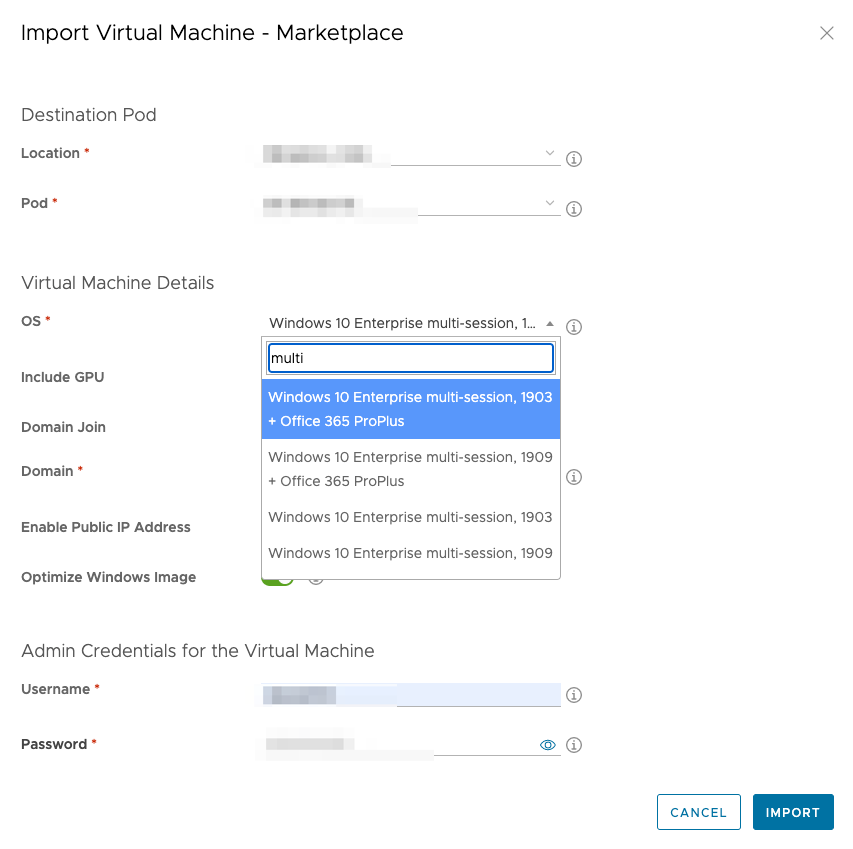
- The above process (Image import –> Installing Agents –> Restart VM –> Bootstrapping –> Restart VM –> Import successful) will take anywhere between 15-20 mins to complete
- Convert the Imported VM to Image
–> Select the VM
–> Click on MORE
–> Select Publish to Images
–> Wait till Agent status changes to Active
–> Provide Company Name
–> Provide Local admin credentials of the VM
–> Click on PUBLISH - Navigate to Monitor –> Activity, In the Admins section of the Activity page we can see the task progress. Wait till the task is completed
- Now we can see the image in the Images section
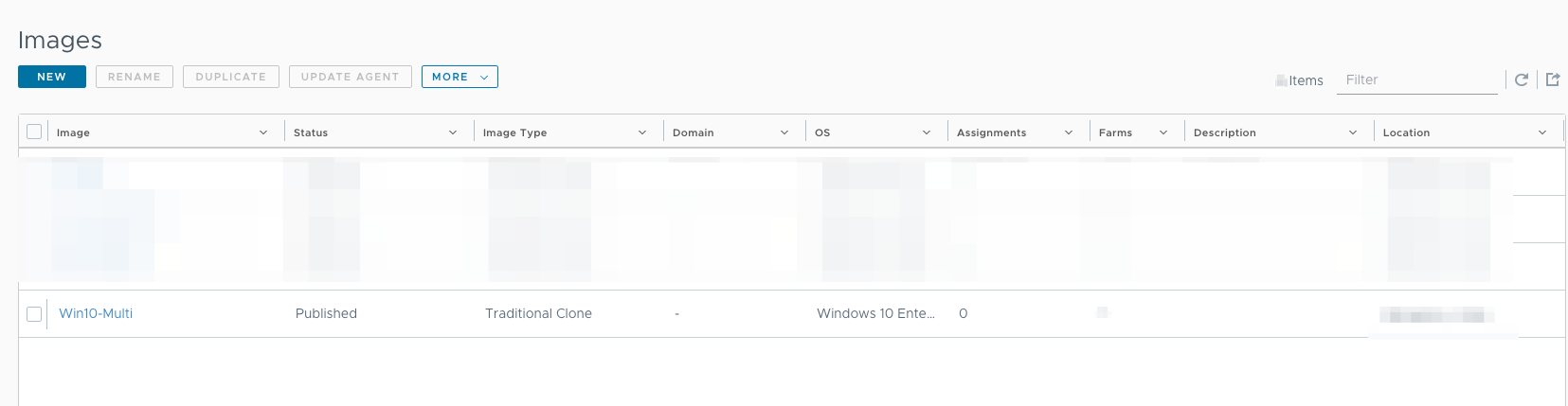
- Click on Farms (from the left pane under Inventory section)
- Click on NEW
- Provide the required details (Name of the Farm, Farm Type, VM Names to begin with, Model, Disk type, Image, Min & Max VM’s, Session per VM, Rolling Maintenance & Load balancing details) and SUBMIT
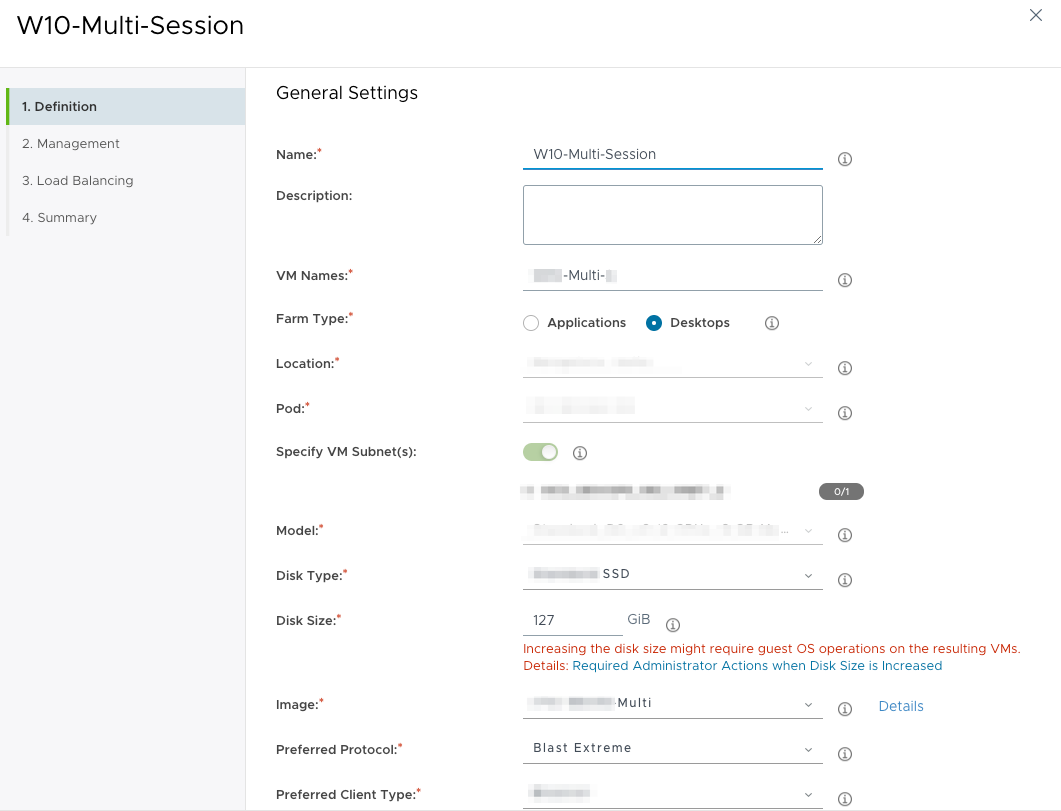
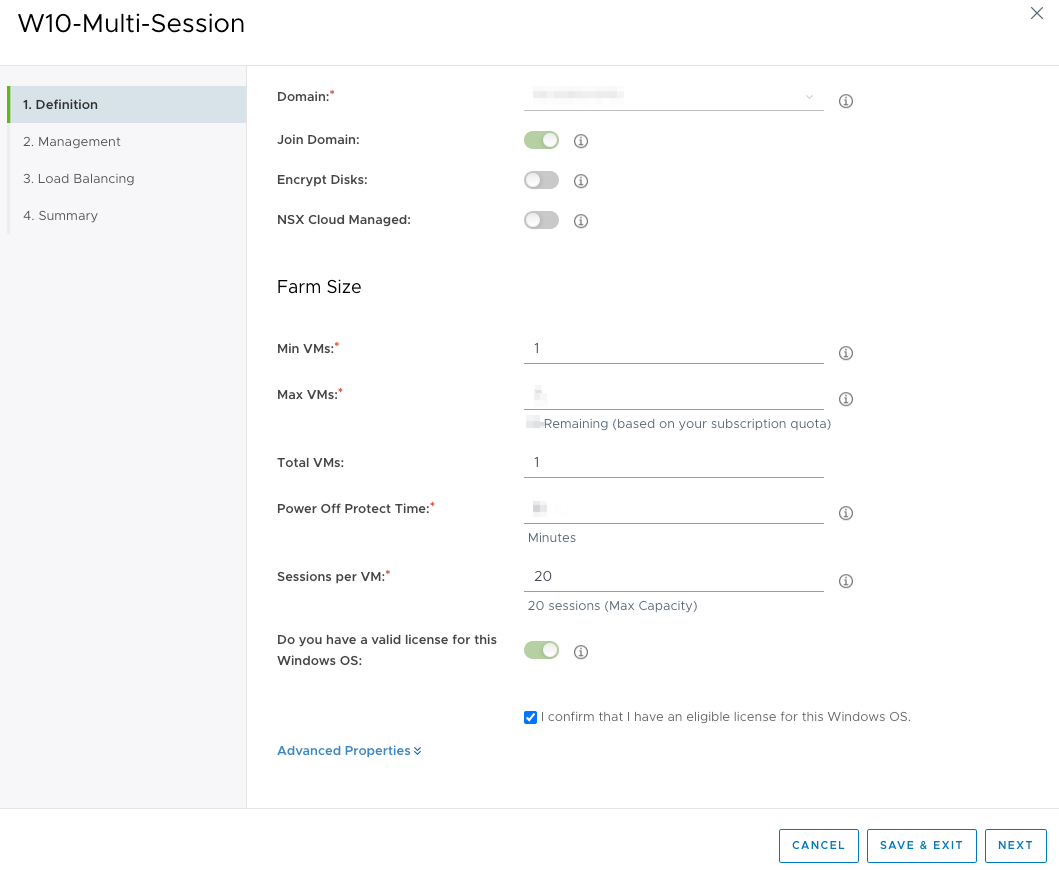

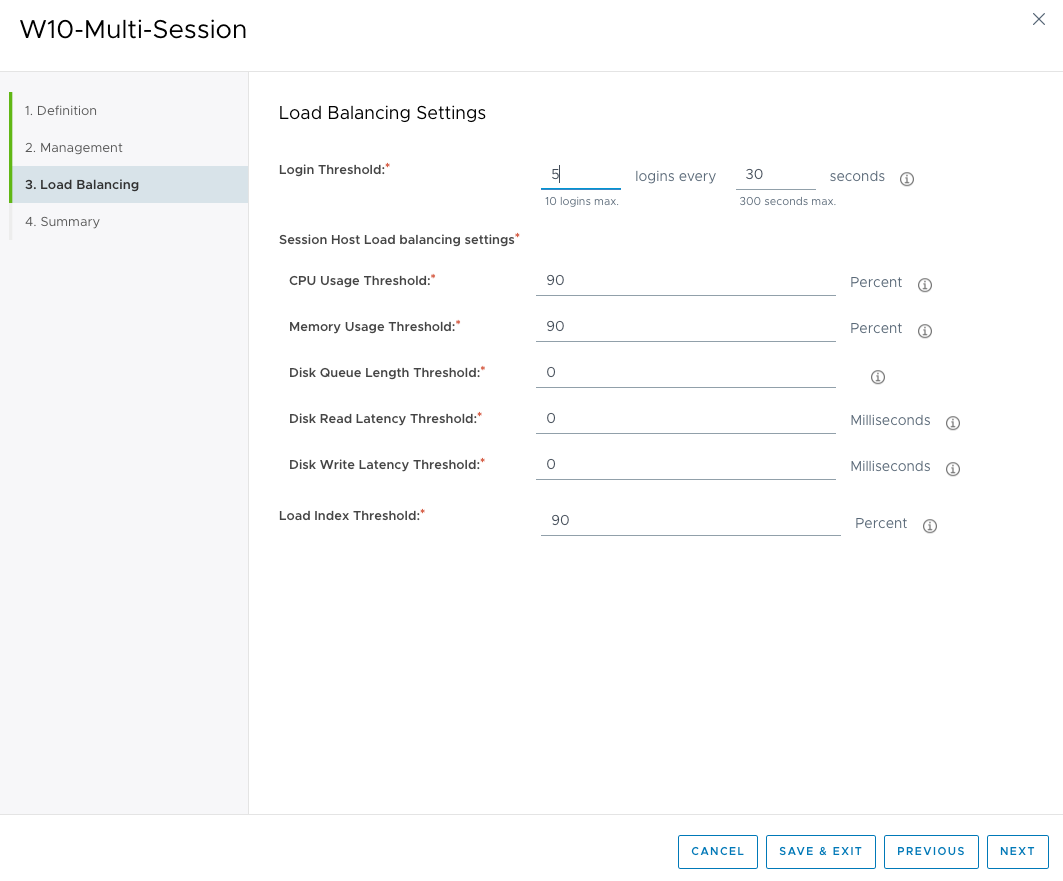

- Once the W10 Multisession farm is created, now it’s time to create a session desktop assignment
- Click on Assign Desktops & Apps and click VDI & RDSH
- Click on NEW and select Desktops
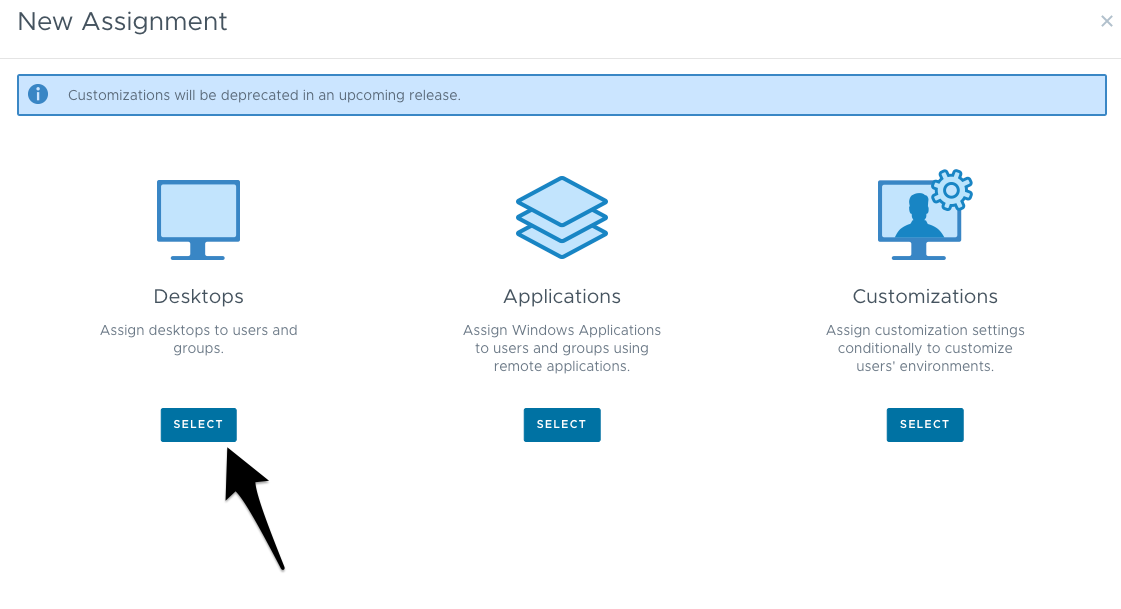
- Select Type as Session

- Provide required details
–> Select Farm
–> Provide Assignment Name
–> Users who need access to this Assignment
–> Review the summary & SUBMIT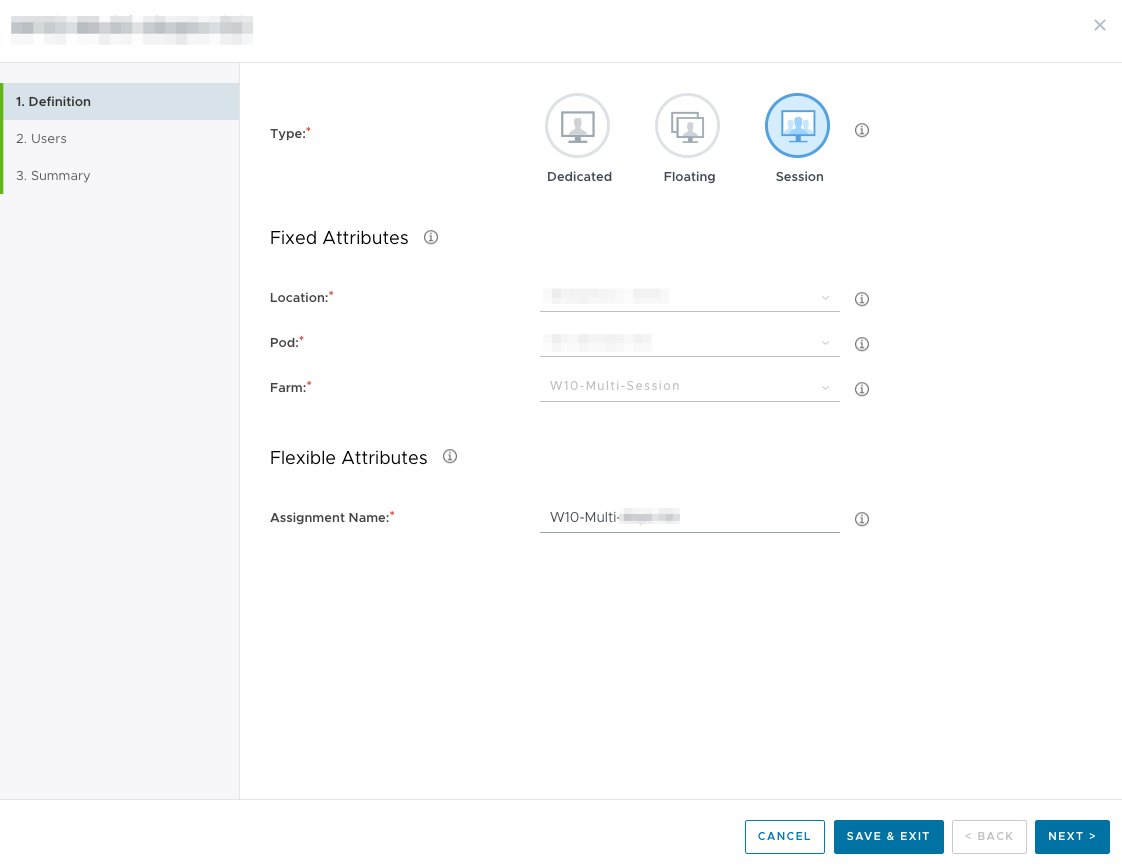
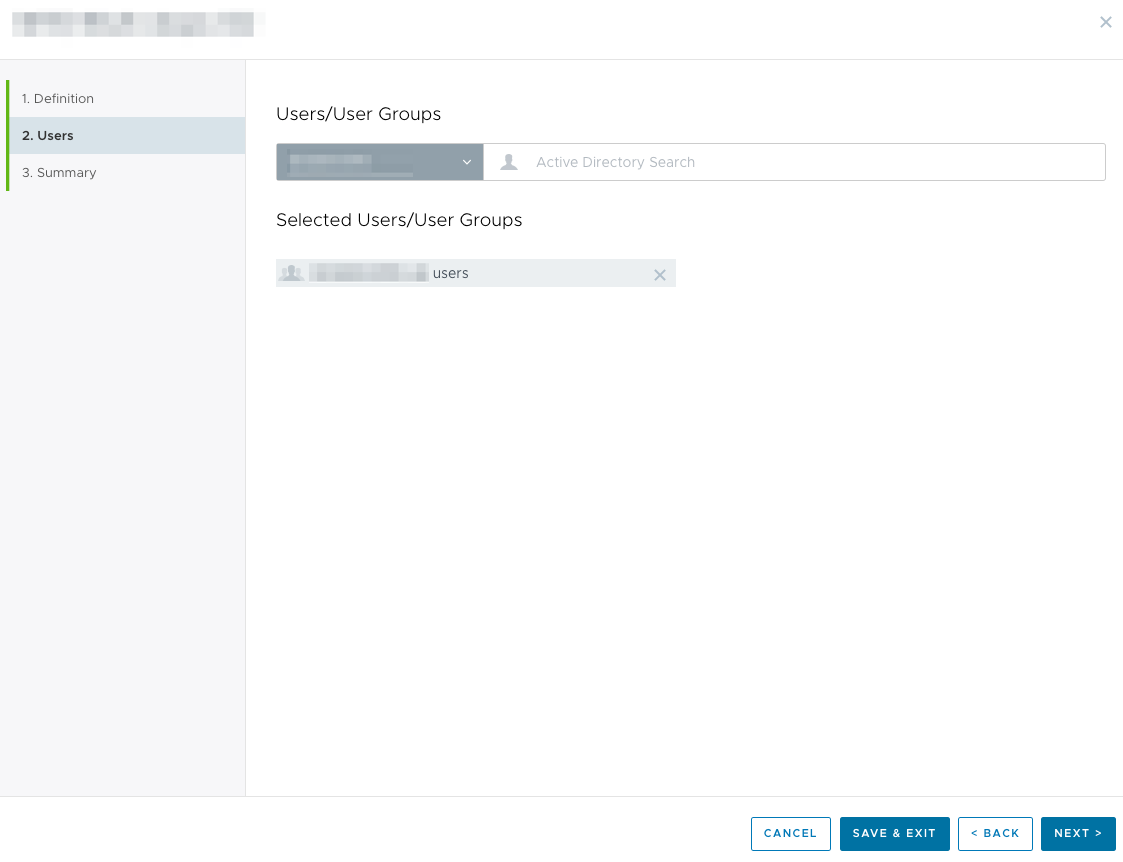
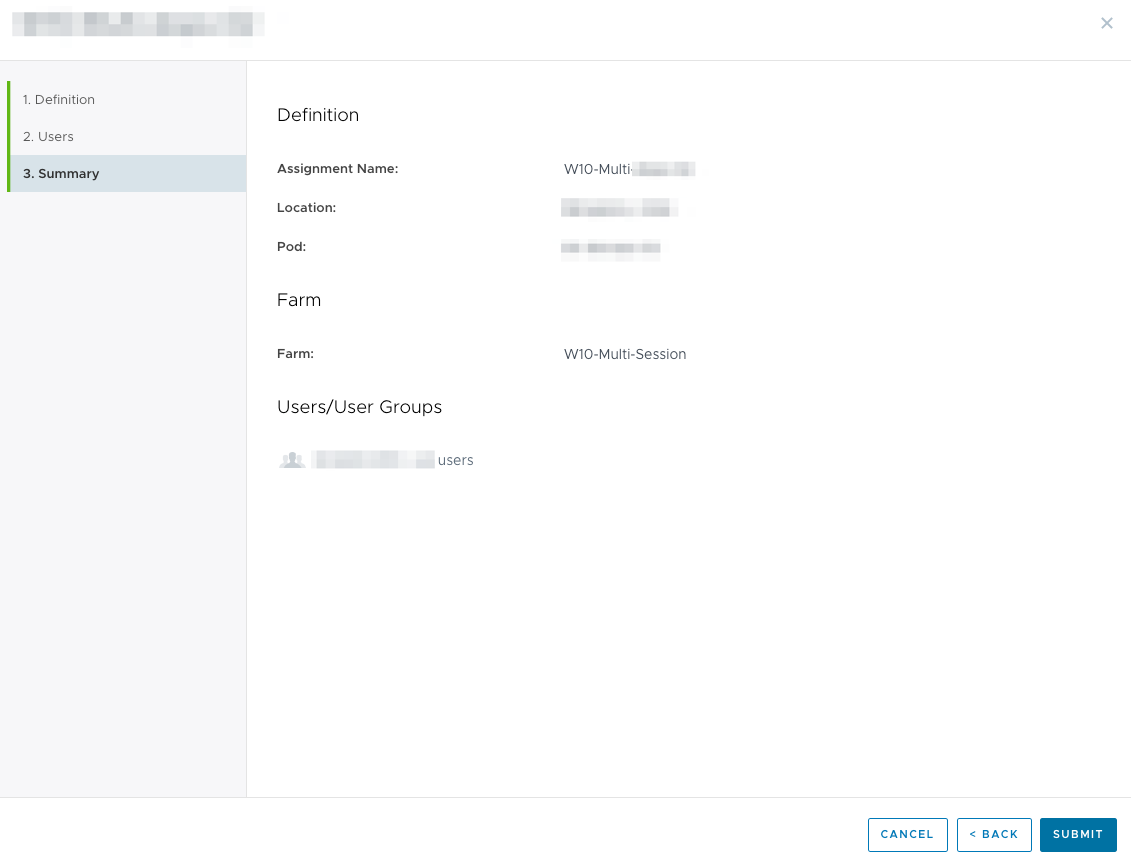
- Now the Assignment created and Users from the assigned security groups can launch the applications
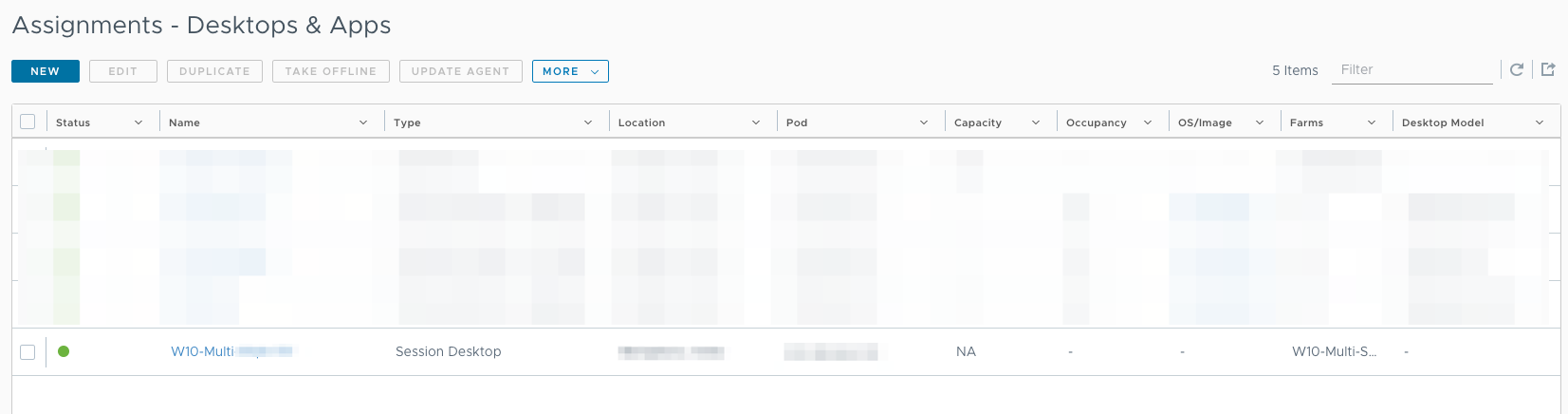

![Horizon Cloud on Azure – Introduction [Part-1]](https://thecloudwiki.com/wp-content/uploads/2021/04/HZC-intro-feature-image-1024x624.png)
![Horizon Cloud on Azure – POD Deployment & Troubleshooting [Part-2]](https://thecloudwiki.com/wp-content/uploads/2021/04/HZC-POD-deployment-feature-image-1024x636.png)