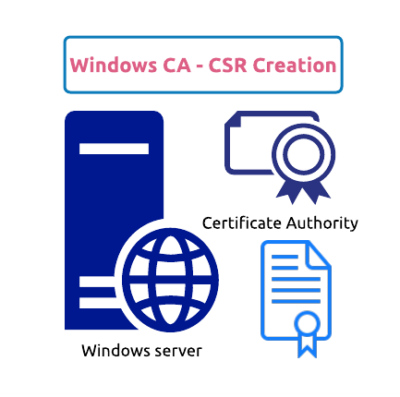By using ADCS we can generate and renew certificates in an enterprise. ADCS is more helpful in a domain internal network
Step-by-Step Guide
Table of Contents
Install AD CS Role
- Log in to a windows server
- Launch Server manager
- Click on Manage –> Add Roles & features
- Click on Next –> Select Role-based or feature-based installation
- Select Active Directory Certificate Services and select Include management tools checkbox then click on Add Features

- Click on Next –> In the Features section leave defaults and click Next
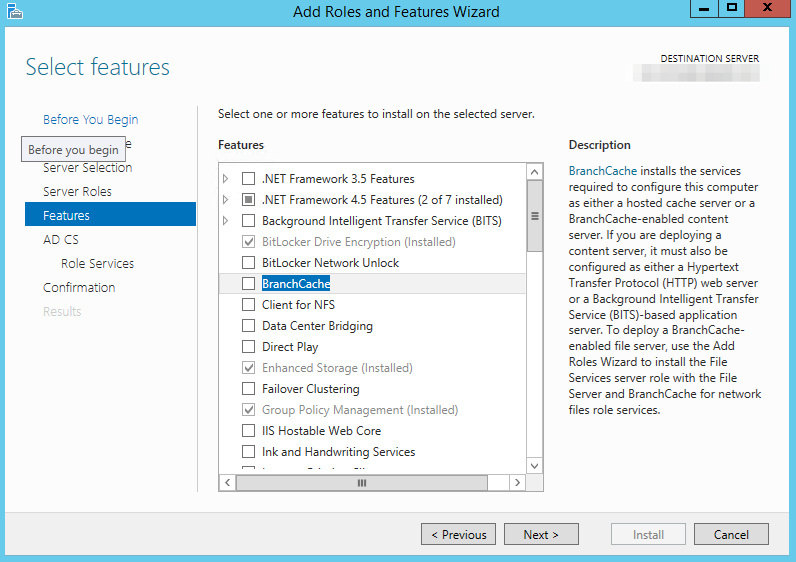
- Click Next on Active Directory Certificate Services section
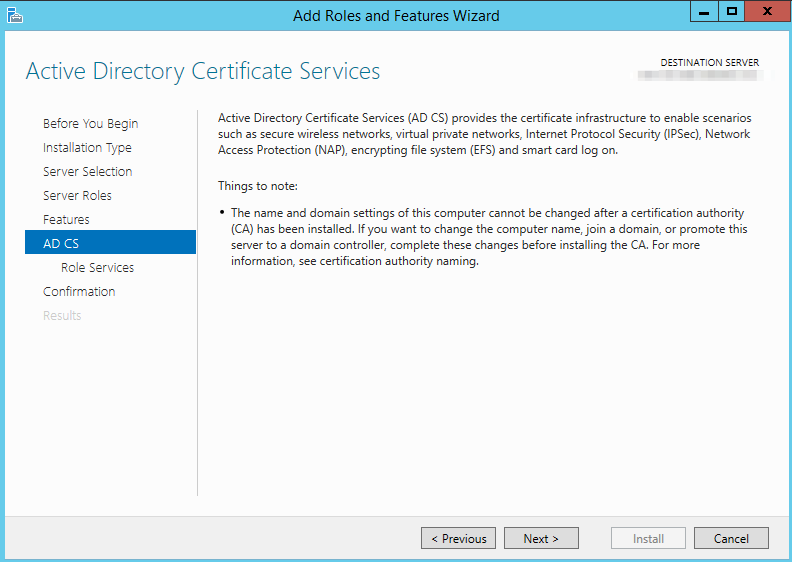
- In Select role services, select below
Certification Authority
Certification Authority Web Enrolment (Include Management tools)
- Click Next and in the Web Server Role (IIS) section again click Next

- Go with Defaults on Role Services

- Click on Install and wait till feature install completes
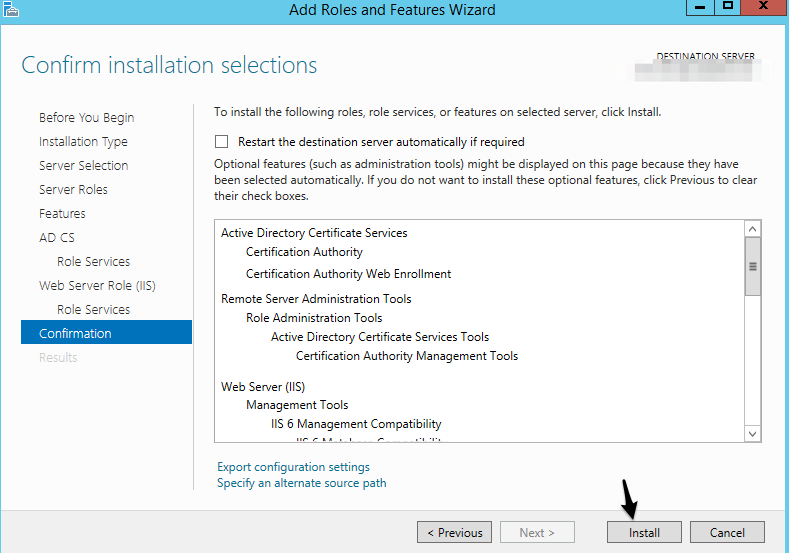
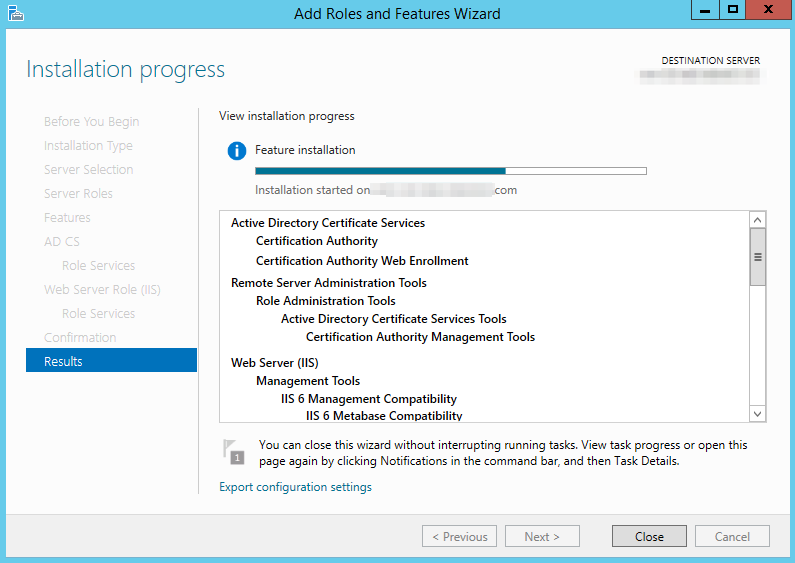

- Click on Close
- Now you will see AD CS in Server Manager and a warning message as post-deployment configuration required
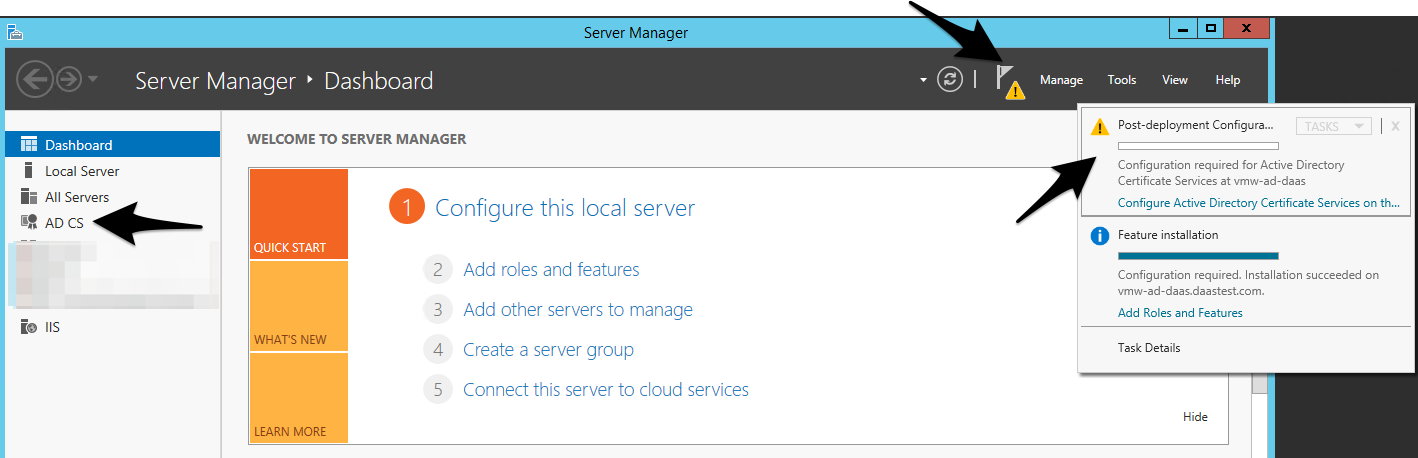
AD CS Configuration
- Click on Configure Active Directory Certificate Services on the destination server

- Click Next on the Credentials section
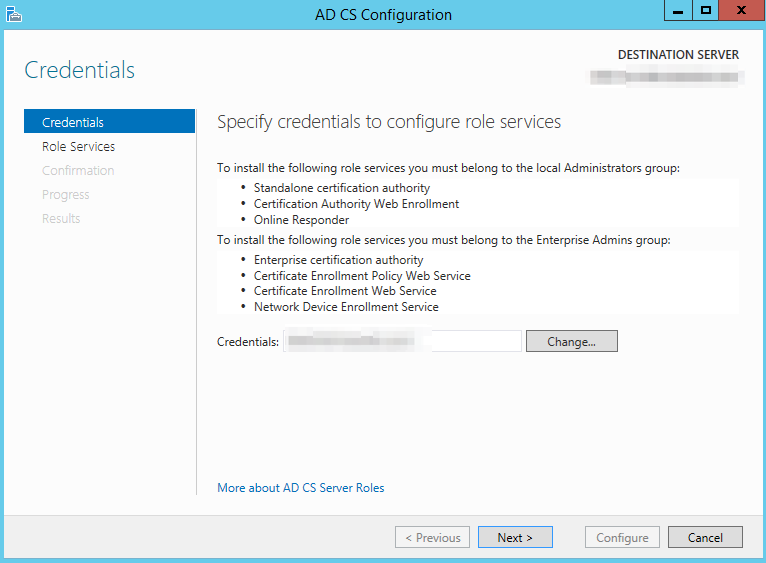
- Select Role Services to configure
Certification Authority
Certification Authority Web Enrollment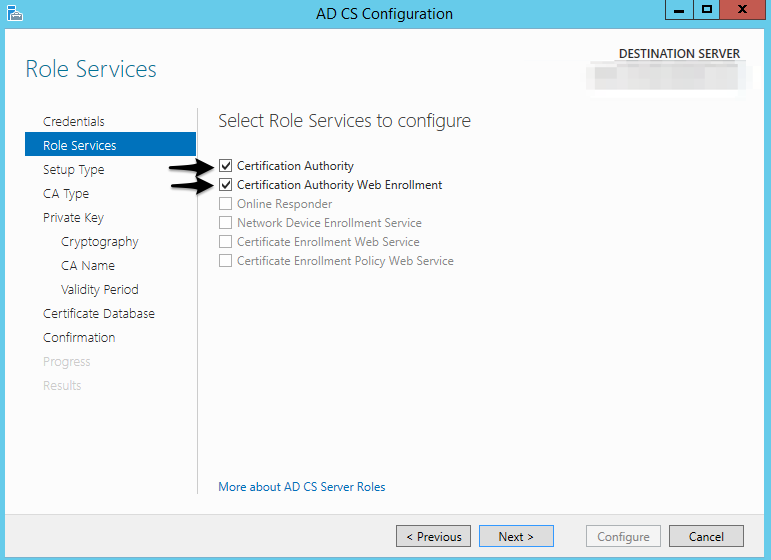
- Click Next and Select Enterprise CA
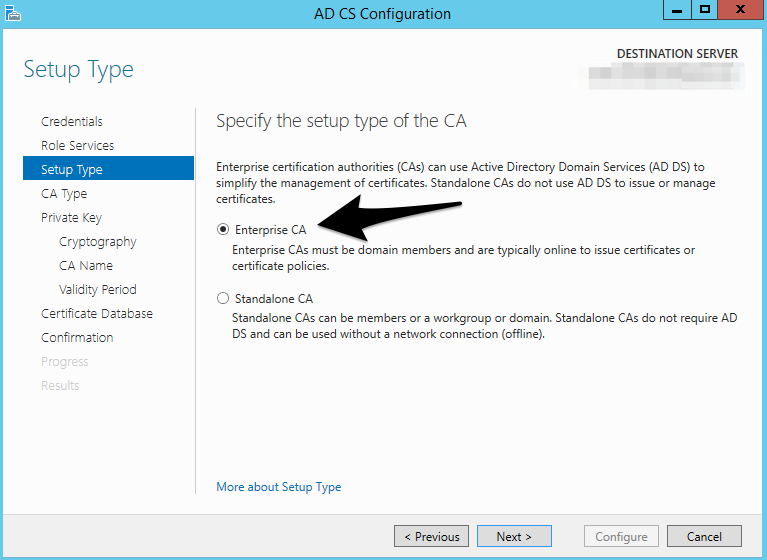
- And in the next page, Select Root CA then click Next

- Select Create a new private key and click Next

- Choose SHA256 as a hash algorithm and other options as shown below and click Next

- Provide a Name to the CA

- Specify the validity period

- Leave the defaults in the Specify the database locations section
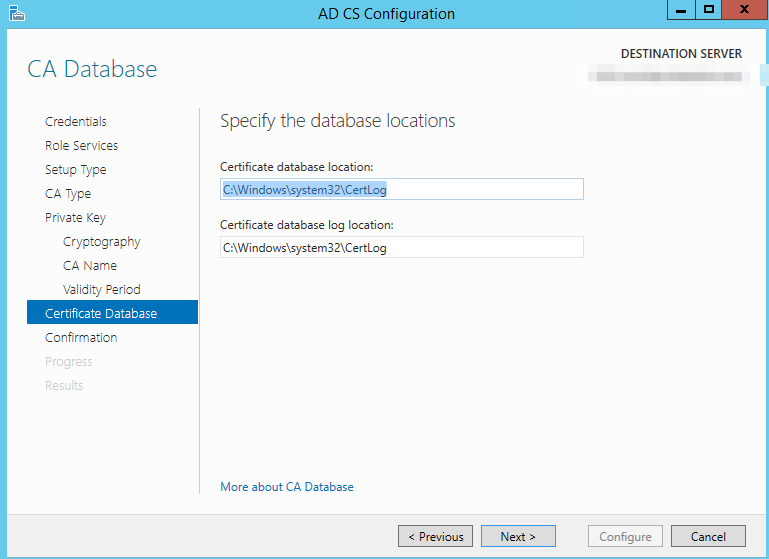
- Click on Configure

- And now we have CA is configured
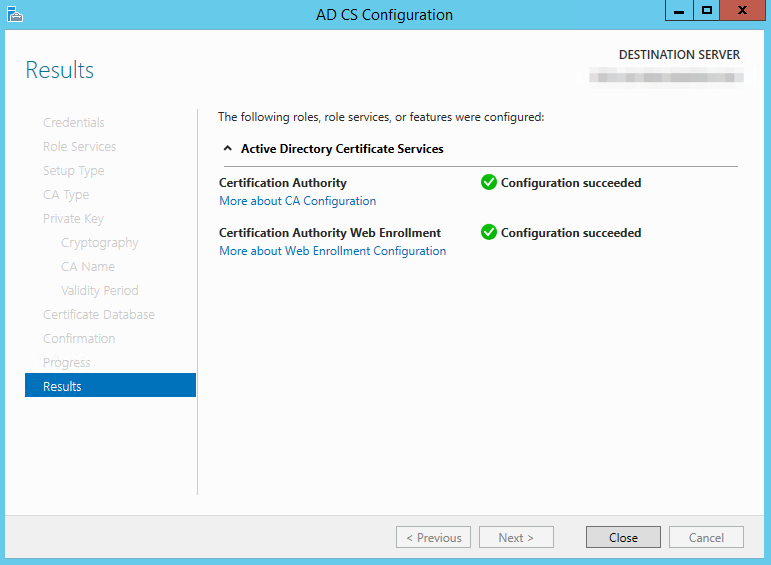
Launch CA Web enrollment page
Once the CA is configured, we can access the web enrollment page in any one of 2 ways listed below
- http://<serverFQDN>/certsrv
- http://localhost/certsrv

Download CA Certificate
- Launch CA wen enrollment page (shown above)
- Click on Download a CA certificate

- Click on the Download CA certificate
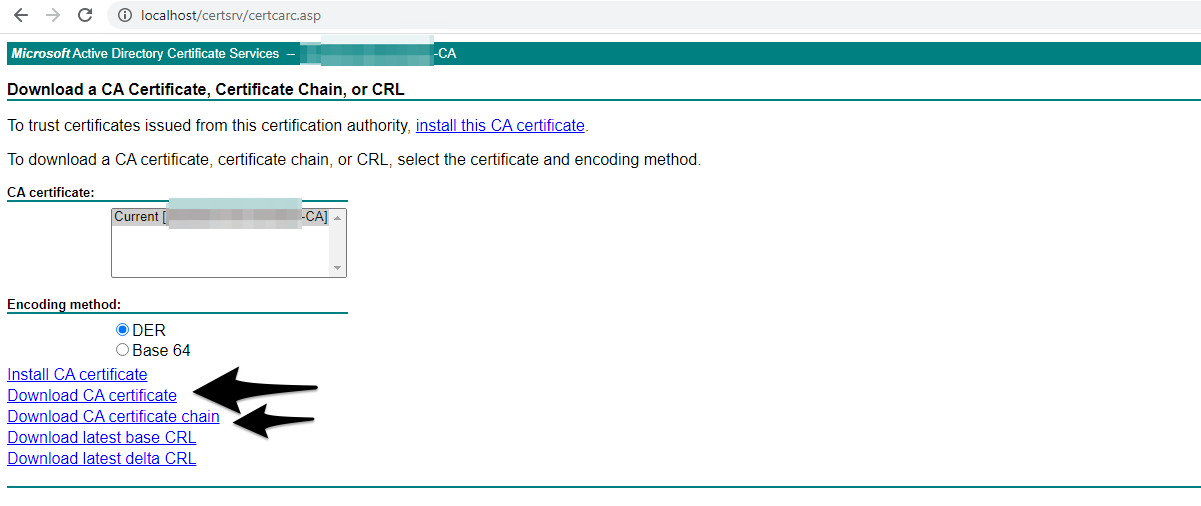
- You can certificate downloaded.
If you select CA certificate chain download, then p7b file will be downloaded